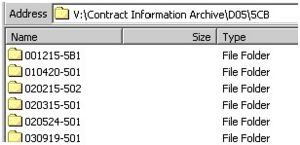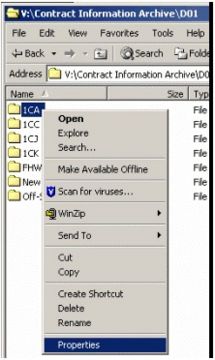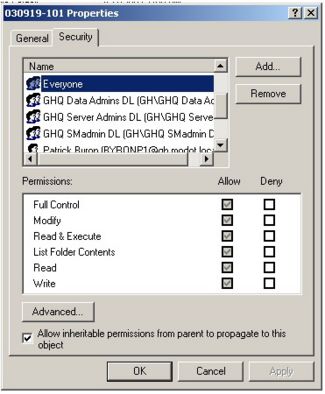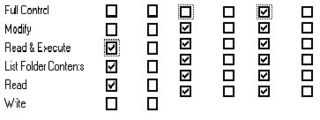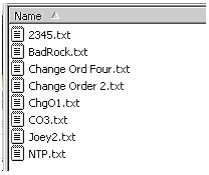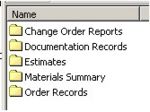Category:137 Construction Inspection Guidance for Records to be Maintained
This article establishes policy for retaining project documentation.
Contents
137.1 Location
The official location for electronic contract document storage is V:\Contract Information Archive\ found at ghq_smcommon on the ghdata011 server. This location will be used by both district and headquarters personnel.
The structure is divided into District, Office and Contract subfolders:
Each District subfolder also has an “Offsystems” folder to allow for storage of files related to non-STIP projects.
Each Office subfolder has a “Completed Projects” folder. When a contract is completed by the headquarters’ final plans process, the contract subfolder will be moved into the “Complete Projects” folder by headquarters. Write access to the “Completed Projects” folder is limited to a few individuals including the Final Plans Reviewer.
137.2 Security
Access to office folders in the Contract Information Archive should be restricted to appropriate individuals. Each district controls the level of access rights and should set its own policy for write access and designate the appropriate personal.
Access is controlled using Microsoft Window’s security features, which are controlled in the folder properties. Folder properties can be accessed by either right clicking on the folder itself or by opening the folder in Explorer and using the file menu. Once the properties window is displayed, the security tab displays each user’s and group’s access rights. The Add and Remove buttons can be used to add and remove rights. The checkboxes are used to set the level of rights a user has.
File Security has three levels:
- Read Only : Users can navigate, view and open documents.
- Read/Write : Users can read, modify, add and delete documents.
- Full Control : Users can read/write and control access security to documents.
When setting up security, the options should be checked as shown below:
- Read Only Read/Write Full Control
The add button is used to add a new user to the security settings. Once the add user window appears, the userid is input into the bottom box and enter is pressed to accept the userid. To add multiple users at once a semicolon can be used to separate the userids.
Certain headquarters users need to access various folders. The headquarters contract administration section will be responsible for enabling access to headquarters individuals as necessary.
Office Folder. Resident Engineers are given “Full Control” to their office’s folder. The Resident Engineer is responsible for delegating access to the office staff as necessary. Delegation of access may include transferring “Full Control” to other individuals.
Completed Projects Folder. All users have read access to this folder. Write access will be limited to the headquarters final plans personnel. Electronically stored contract files will be archived in accordance with Construction and Materials’ traditional paper storage guidelines.
Offsystems Folder. The Assistant District Construction and Materials Engineer will be given “Full Control” to their district’s offsystem folder. Assistant District Construction and Materials Engineers are responsible for delegating access to their office staff as necessary. Delegation of access may include transferring “Full Control” to other individuals.
137.3 Naming Convention
Files should be appropriately named so that all users can identify the document without opening it. Names should also be uniform to facilitate locating documents. All users are encouraged to practice care in how they name files. Below is an example of how file naming can affect the usefulness of the storage structure.
Some document types will have a naming convention dictated by division policy to promote statewide uniformity.
Existing filenames need not be updated. New file filenames should follow this pattern:
Contract Number <space> Project Number <space> (not required if there is only one project on the contract, or the file applies to the whole contract) File Type <space> "Change Order", "Doc Record", "Estimate", or other applicable term File Type Detail <space> "1","2","3","Signing","Erosion Control", "Asphalt Quality" Other (any other information necessary to make filename unique) Examples: 090101-606 J6I9988 Order Record 1 Asphalt Quality 080808-808 Materials Summary Letter 070707-707 J7P777A Doc Record Construction Signs
- Note: It is recognized that this provides redundant information because the file will be saved in the <contract number> folder, in the <file type> folder, and a user should be able to assume that the file belongs with that contract, if it is in the contract folder. This redundant file naming practice will keep the user from overwriting an existing file, if the user has inadvertently navigated to the wrong folder.
It is expected that the electronic location of the file (Drive, Path, Filename, Extension) will be embedded within documents, when possible, in accordance with the directive of the Office Procedures Task Force (OPTF – Sept. 30, 1999). Word documents and other files initiated by the districts can typically comply with this requirement. Some reports and automated documents cannot.
Example (to be placed on the last page of the letter, starting at left margin, below initials): “V:\Contract Information Archive\D04\4CL\080229-403\Materials Summary\Summary of Materials.pdf”
The districts and/or offices may also impose naming conventions to promote uniformity.
137.4 Subfolders
Subfolders should be created to segregate groups of documents as necessary. Adding subfolders should be considered when the number of similar or related files is 10 or more.
When a contract is activated, 5 default subfolders will be created in each contract folder as shown by headquarters.
137.5 File Types
It is encouraged that most documents be stored as pdf files when possible. PDF files are more difficult to edit than other types promoting integrity of the documents.
All Construction and Materials staff should have the ability to generate PDF files using the print function provided by the BlueBeam software.
In some cases, the file type to be saved may be dictated by policy when specific needs apply.
137.6 Archiving
As part of the district final plans process, the district should ensure that each contract’s files are complete and complies with division and district policies. Files of a temporary nature should be cleaned out of each contract’s folder before being set to the division for final review.
Once the headquarters final plans reviewer has completed the project, the electronic files will be moved to the completed folder where access is limited and a copy will be burnt to CD for offline storage.